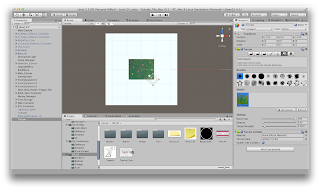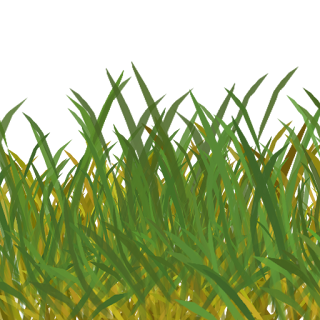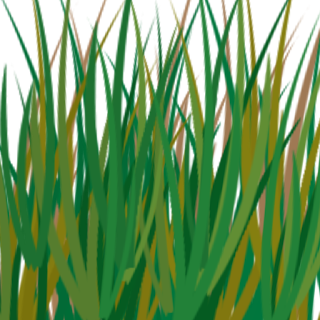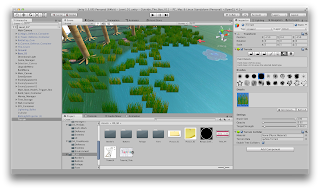With more time to develop, we would like to translate our game to the Mobile market (conceptualised in Figure 1.).
All of our games mechanics have been designed for a PC, however everything the player can do in the game is centralised in the mouse; you want to collect the coins? Then you swipe over them with the mouse, you want to buy a defence or upgrade it? Click on the defence and select what you'd like to do.
Mechanically our gameplay wouldn't change if these mouse operations were swapped for a finger -tapping to purchase a defence, or swiping a finger to collect the coins etc.
All of our games mechanics have been designed for a PC, however everything the player can do in the game is centralised in the mouse; you want to collect the coins? Then you swipe over them with the mouse, you want to buy a defence or upgrade it? Click on the defence and select what you'd like to do.
Mechanically our gameplay wouldn't change if these mouse operations were swapped for a finger -tapping to purchase a defence, or swiping a finger to collect the coins etc.
 |
| Figure 1. |
With out first level we can move forward using our first level as a template for future iteration, with it we'd make a tutorial level. We would progress the limited narrative by adding more types of enemies from Chess' The Monsters' mythos such as The Sneak or The Spy, each with their own characteristics in-game.
We'd also like to implement a boss level, were the Player would face minion Monsters and The Monarch, their queen. Other game types we could include are things like the Outpost variation I made of our game after our first presentation milestone back in December, the one we based our current level on.
That could then evolve into other game types, on where the Player has to keep control of the board, enemies would be able to take over Defences and those overtaken defences would change in appearance and start to attack the Player.
We would also like to implement a damage system for the Player's Defences, so The Monsters can fight back against the Player's Defences for more interesting dynamics in gameplay and strategy.
There is potential here to grow into something wonderful as a small, charming mobile game.
We'd also like to implement a boss level, were the Player would face minion Monsters and The Monarch, their queen. Other game types we could include are things like the Outpost variation I made of our game after our first presentation milestone back in December, the one we based our current level on.
That could then evolve into other game types, on where the Player has to keep control of the board, enemies would be able to take over Defences and those overtaken defences would change in appearance and start to attack the Player.
We would also like to implement a damage system for the Player's Defences, so The Monsters can fight back against the Player's Defences for more interesting dynamics in gameplay and strategy.
There is potential here to grow into something wonderful as a small, charming mobile game.